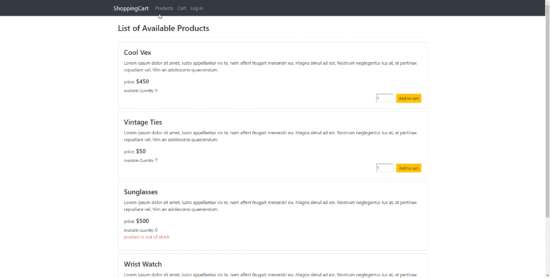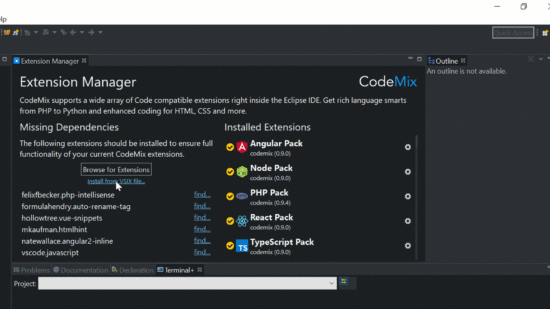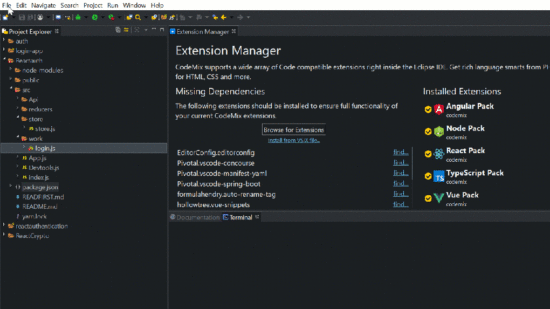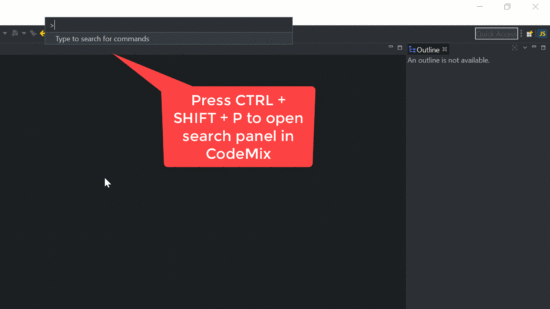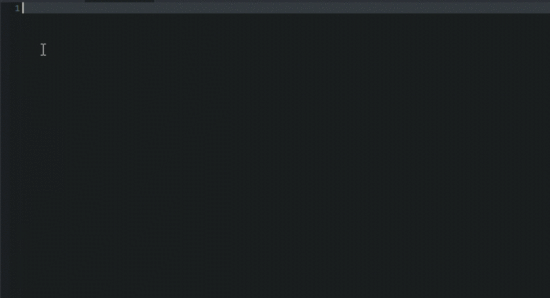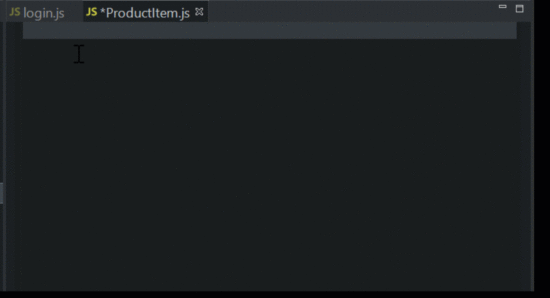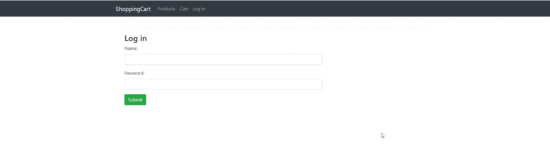Q1). What are the advantages of Microservices Architecture?
Here are a few advantages of Microservices architecture that you should know.
- All microservices can be developed independently.
- Once they are developed, they are deployed independently for a particular application.
- Even if one of the services will not work, the system still continues to work.
- Different technologies or languages in Microservices can be used to build multiple services of an application.
- You can scale individual component one by one instead of scaling all components together.
Q2). How will you define the concept of Microservices?
In an architectural style, Microservices structures an application as a collection of small autonomous services that are modeled around a business domain. They usually start with a small block and can be arranged together to build a larger application. These cells then will be arranged in a pattern that will structure a stronger section of beehive later.
Each cell is connected but independent in its own way that can be scaled based on the requirements. It means damage to one cell will not affect the productivity of another cell. In this way, damaged cell can be reconstructed quickly and an application would behave the same way.
Q3). What are the Features of Microservices?
- Services within a system can be largely decoupled. So, an application as a whole can be built quickly.
- Each microservice is considered as an individual component and it can be replaced or reconstructed quickly.
- Microservices are quite easier and simpler. They usually focus on one capability at a particular time.
- Developers and teams can work independently, thus increasing the speed.
- It allows the frequent release of a software application through systematic operations.
- Microservices consider applications as a product for which they are responsible.
- They are usually able to identify the right tool for the right job. It means there is no standardized pattern and you may choose the best useful tools as per your convenience.
- Microservices follow the agile development and it can be developed quickly and discarded again.
Q4). When designing Microservices, what are best practices to follow?
Here are the best practices that every developer should follow when designing Microservices.
- The data store should always be kept separated from each Microservice.
- The code should be arranged at a similar level of maturity.
- A separate build should be designed for each Microservice.
- Each build should be deployed into containers.
- The server should always be treated as stateless.
Q5). Explain the major components of a Microservices Architecture.
The major components of a Microservice architecture are given as below.
- Clients: Different users will send requests from different devices.
- Identity Providers: They will authenticate user details and offer service tokens to users.
- Static Content: It helps in storing all the content of a system for longer time.
- API Gateway: This gateway handles multiple requests together.
- Management: it will balance the services over nodes and identifies failures as well.
- CDNs: The content delivery network is a distributed network of proxy servers and their respective data centers.
- Service Discovery: it will find the route how different Microservices communicate together.
- Remote Services: it will enable the remote access to information stored on a network or other IT devices.
Q6). List down the pros and cons of a Microservice Architecture.
What are the pros?
- It has the freedom to use different technologies.
- Each Microservices will focus on single capability only.
- It supports individual deployable units.
- It allows frequent releases of a software application.
- It gives maximum security to each of the services.
- It is possible developing and deploying multiple services together.
What are the cons?
- The troubleshooting challenges will increase.
- It will increase delays due to remote calls.
- The configuration options are not possible to manage.
- It is difficult to maintain transaction safety.
- Data cannot be tracked across different boundaries.
- There is a tough coding between multiple microservices.
Q7). Are there any challenges faced during Implementation of Microservices Architecture?
They are tough automating components as they are very small. For each component, you have to follow stages – Build, Deploy, and Monitor. When a large number of components are deployed together, they become difficult to be deployed and maintained.
Here, it needs more perceptibility around components. It is tough maintaining configuration sometimes across multiple environments and also to identify bugs in each of the services. So, you have to be extra careful here.
Q8). How SOA, monolithic, and Microservices Architectures are different from each other?
- SOA (Service-Oriented Architecture): This is a wide collection of services that could communicate together.
- Monolithic: This is highly similar to the big container where all software components of an application are assembled and packed together.
- Microservices: Microservices can be defined as the architectural style that structures an application as a collection of small autonomous services that are modeled around a business domain.
Q9). How will you define the domain driven design?
A domain-driven design focused more on core domain logic. It helps to identify complex designs on models of the domain. It can constantly collaborate with domain experts to improve the domain model and resolve all issues related to the domain.
Q10). Why there is a need for DDD (Domain Driven Design)?
A domain-driven design is necessary for the following reasons.
- Maintainability and Testability
- Reducing Complexity
- Knowledge-Rich Designs
- More focused on context
- Following the ubiquitous language
- Mapping with domains.
- Bringing business and domains together.
Microservices Interview Questions and Answers for Experienced
Q11). How can you define the Ubiquitous Language for Microservices?
This is a specific language that can be used by developers or users to define every domain in detail. This is a crystal-clear language that brings all the team members together on the same page and translated so well that a machine can understand quickly.
Q12). How will you define coupling?
The measure of the strength of dependencies among components is said to be coupling. For a good design, cohesion is high and coupling is low.
Q13). What is the meaning of Cohesion in Microservices?
The degree to which how components bind together within a module is called the Cohesion.
Q14). What is the meaning of Spring Boot?
Spring becomes more and more complex when new features are added to an application. When you have to start a new Spring project, you should add paths and dependencies. Also, you have to define the configuration for servers, and define everything from scratch.
Spring Boot is the solution to this problem. With this feature, you can always avoid the boilerplate code and tough configurations. Basically, Spring is like an ingredient here that is needed to make a cake and Spring Boot is the complete cake in your hand.
Q15). What are RESTful web services and explain their benefits too?
RESTful web services or Representation State Transfer web services can be defined as the architectural style helping computer systems to communicate together over the internet. The REST web services make it easy to understand and implement the Microservices.
Microservices can always be implemented with or without REST APIs. For easy implementation, this is always recommended using REST APIs.
Q16). What is Spring Cloud?
This is a tool for the developers helping to quickly build some of the common patterns within distributed systems.
Q17). How will define an actuator in Spring Boot?
It helps in checking the current state of an application within the production environment. With the help of actuators, it is always easy monitoring matrices and checking your application.
Q18). What problems can be solved with the Spring Cloud?
Here are a few issues that can be resolved with the Spring Cloud.
- It reduces the complexity associated with distributed systems.
- It is able to handle service delivery.
- It can solve redundancy issues too.
- It helps in load balancing.
- It reduces performance issues.
Q19). What are different types of tests for Microservices?
These are – Technology-facing tests, Exploratory Testing, and Acceptable Testing.
Q20). How will you define the Distributed Transactions?
This is the situation where a single event results in the mutation of two or more sources of separate data that cannot be committed automatically.